File Manager
Hepsia's File Manager section enables you to administer the content of your website using simple point 'n' click maneuvers. Right-click context menus offer fast access to various file manipulation options. In contrast, the handy drag 'n' drop functionality will enable you to upload new files from your desktop PC in no time. You will also find built-in file editors and an image viewer. You will be able to pack and unarchive files with ease as well.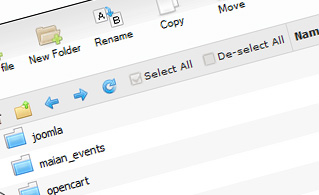
Fast File Uploads and Downloads
Working with the File Manager feels like working with your computer. The built-in drag-and-drop functionality will enable you to move files between your desktop PC and the web server effortlessly. Select the file you wish to upload from your desktop PC and drag it to your browser window. The same applies to downloading a file from the File Manager to your hard disk drive. On top of that, you can download files and even folders to your PC by clicking the Download button.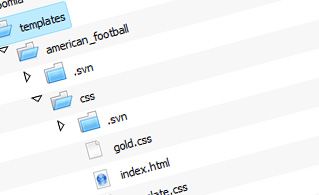
Easy File Editing Options
With the File Manager user interface, you can create a new file or folder with a single mouse click. All action buttons are conveniently placed above the file/folder list, and you can edit your files without difficulty. You can rename or copy a file, move a file to another folder, view the contents of a file, edit its permissions, erase a file, etc.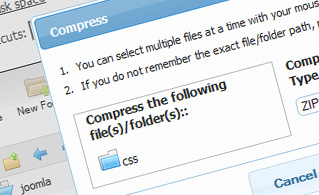
Handy Archive/Unarchive Functionality
With the File Manager GUI, you will be able to zip and uncompress all types of files. It works remarkably fast - select the files you wish to make a compressed archive of and click the Compress button. You can even select the archive format (.rar, .zip, etc.). It is easy to extract files from an archive to a specified directory.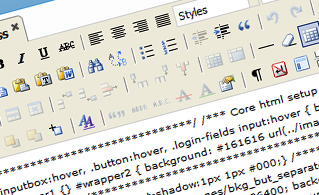
File Editors
You do not need any external software tools to edit your files with the File Manager GUI. There is an image viewer, which permits you to preview the contents of your image files to get a clue about how the images will appear on your website. Plus, you will find a set of integrated file editors, which will give you complete command over your files. The plain text and code editor are meant for more proficient users. In contrast, the WYSIWYG editor (where you can view all source code changes in real-time) is also suitable for technically inexperienced individuals.More Features
Regardless of whether you have one single website or multiple websites hosted in your shared hosting account - we have a convenient Host Shortcut feature, so you can quickly select only the website you want to work with. With the File Manager user interface, you can also use the majority of the popular keyboard shortcuts - click on Delete to erase a file or a folder, or hold down the Ctrl button to select multiple files at a time.| SHARED HOSTING | KVM VPS | OPENVZ VPS | SEMI-DEDICATED PLANS | DEDICATED SERVERS |
| Unlimited storage | 20 GB storage | 20 GB storage | Unlimited storage | 240 GB storage |
| Unlimited bandwidth | 1 TB bandwidth | 1 TB bandwidth | Unlimited bandwidth | 10 TB bandwidth |
| 1 website hosted | Unlimited websites hosted | Unlimited websites hosted | Unlimited websites hosted | Unlimited websites hosted |
| 30-Day Free Trial | 24/7/365 support | 24/7/365 support | 30-Day Free Trial | 24/7/365 support |
| start from $3.17/mo | start from $8.00/mo | start from $6.50/mo | start from $25.00/mo | start from $37.12/mo |
